This feature is rolling out gradually
Sharing Projects with Groups
Projects can be shared with specific groups or with everyone in your organization. This controls who can view and use your projects.Share a Project
- Navigate to your project’s details page
- Click the Share button in the header
- In the Share dialog, you’ll see two sections:
- Groups with access: Specific groups that can access the project
- General access: Organization-wide access settings
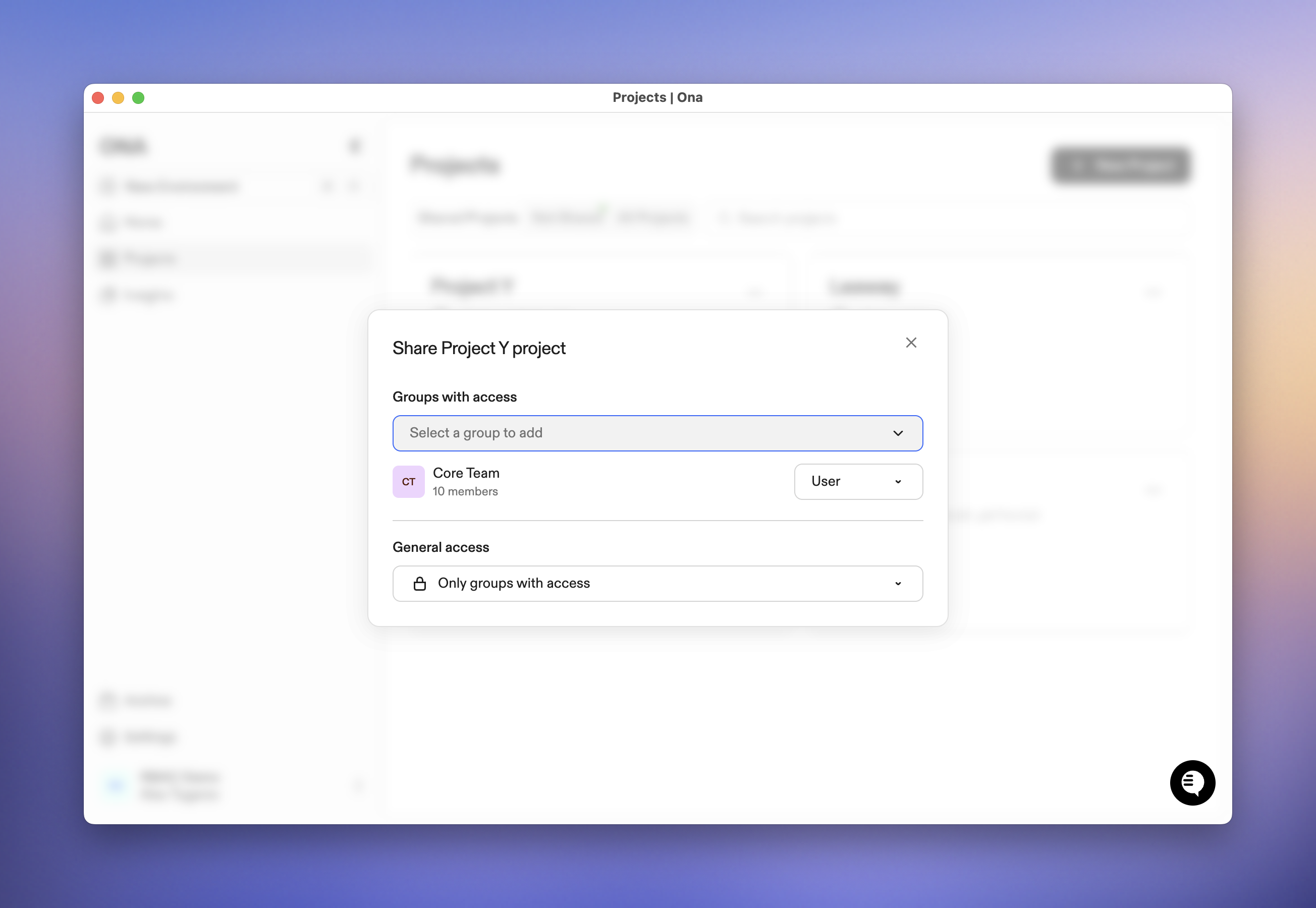
Project sharing dialog
Add Groups to a Project
- In the Share dialog, click Select a group to add
- Select one or more groups from the list
- Choose the appropriate permission level for each group:
- User: Can view and use the project
- Editor: Can view, use, update, and manage project settings
- Admin: Full control including sharing and deletion

Select groups to share with
Change a Group’s Permission Level
- In the Share dialog, find the group in the “Groups with access” section
- Click the role dropdown next to the group name
- Select a new permission level
- The change takes effect immediately
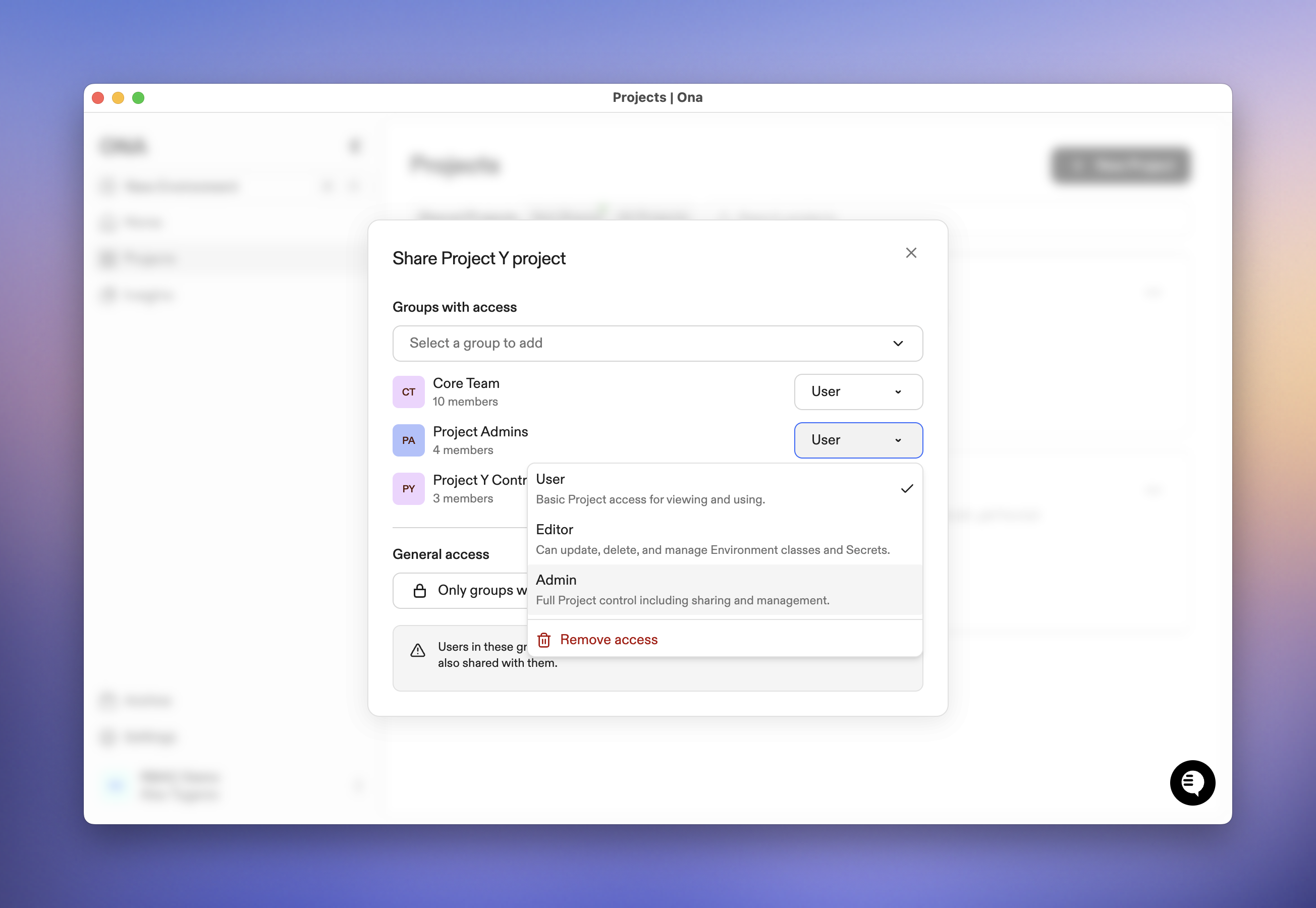
Change group permissions
Remove a Group’s Access
- In the Share dialog, find the group in the “Groups with access” section
- Click the role dropdown next to the group name
- Select Remove access at the bottom of the menu
- Confirm the removal
Share with Everyone in Your Organization
To make a project available to all organization members:- In the Share dialog, find the General access section
- Click the dropdown
- Select Everyone in [Your Organization Name]
- In the Share dialog, find the General access section
- Click the dropdown
- Select Only groups with access
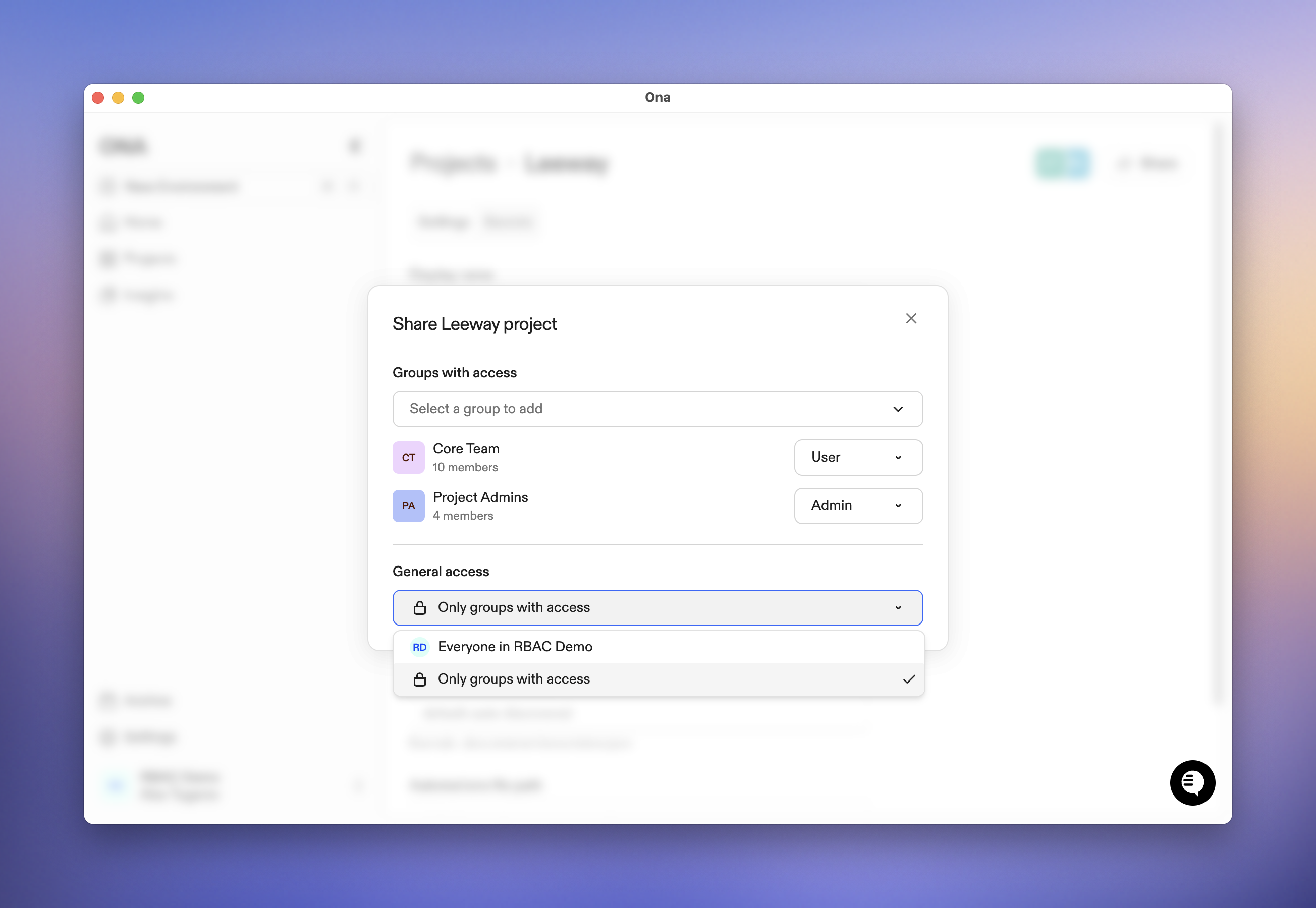
Organization-wide access settings
Sharing Runners with Groups
Runners can be shared with groups to control who can use them to create and manage environments.Share a Runner
- Navigate to Settings → Runners
- Find the runner you want to share
- Click the ⋯ (more actions) menu
- Select Share runner
- The Share dialog works the same way as for projects
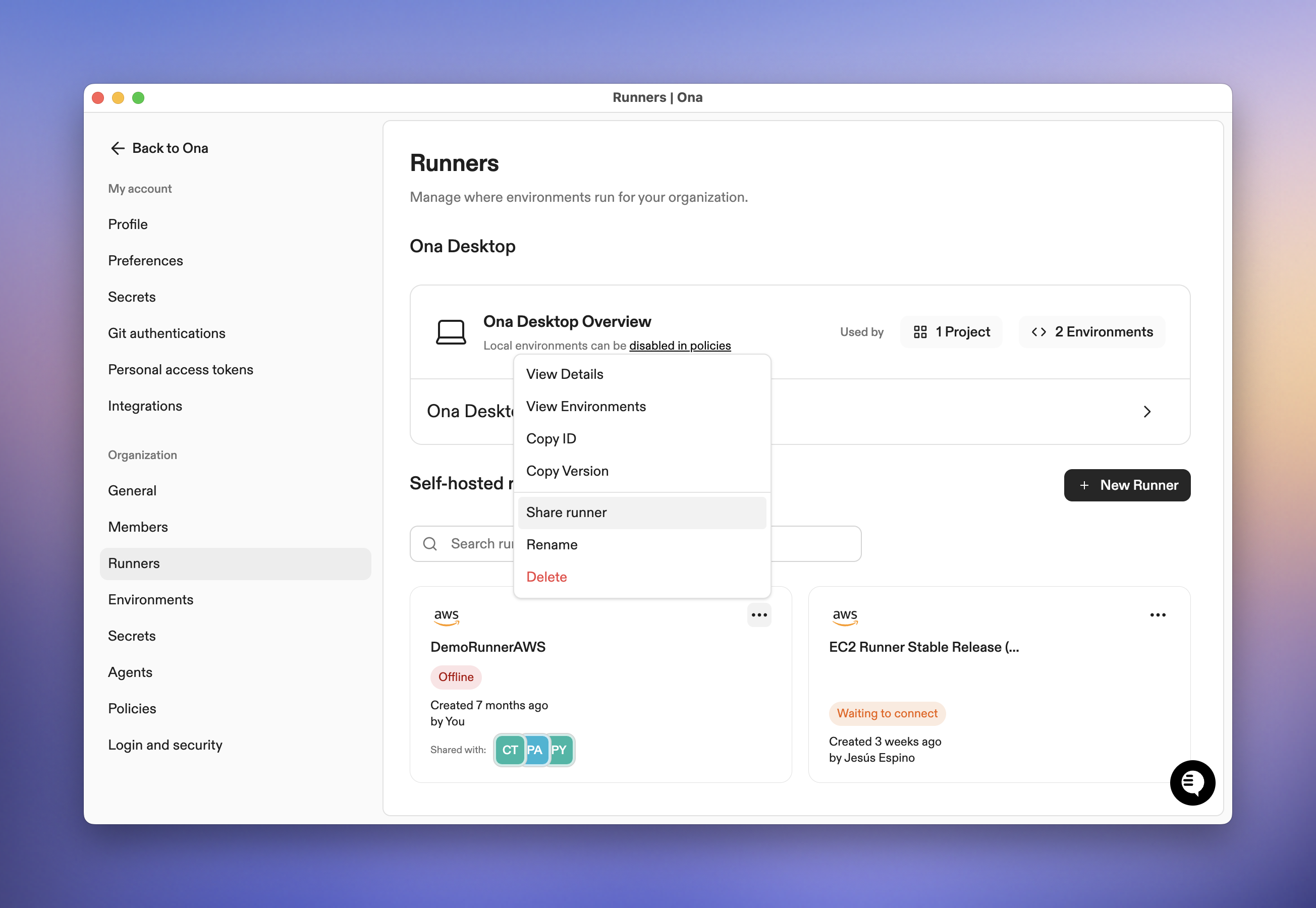
Share a runner
Understanding Access Dependencies
Projects and runners work together to provide development environments. This creates important access dependencies you should understand when sharing resources.How Dependencies Work
A project can be configured to use one or more runners (through environment classes). For a team member to successfully use a project, they need:- Access to the project (at any permission level)
- Access to at least one runner that the project is configured to use
Warnings in the Share Dialog
The Share dialog will display warnings to help you avoid common access issues: When sharing a project:“Users in these groups will not be able to use the project unless the underlying runner is also shared with them.”This appears when you add groups to a project or change general access to “Everyone in organization.” When restricting runner access:
“Removing access to this runner may prevent users in these groups from using projects that depend on it.”This appears when you remove a group’s access to a runner or change general access from “Everyone” to “Only groups with access.”
Example Scenarios
Organizing Teams with dedicated resources
Your organization has multiple teams working on different products. Each team needs their own projects and runners. The challenge: Control costs by ensuring teams only use their designated compute resources, and keep workspaces focused by showing only relevant projects. The solution: Create groups for each team and share resources accordingly:- Create groups for each team
- Set up dedicated runners for different needs and share with your teams
- Share specific projects with the appropriate groups
Flexible Infrastructure for Different Needs
Your engineering team collaborates on the same application, but different members need different infrastructure based on location, compliance requirements, or specialized compute needs. The challenge: Everyone needs to work on the same codebase, but infrastructure requirements vary by location, role, and task. You don’t want developers manually selecting the right runner every time. The solution: Share one project with multiple specialized runners:- Create one project: “Main Application”
- Set up multiple runners: “EU Runner”, “GPU Runner”, “AI Runner”
- Create groups: “Developers”, “ML Engineers”
- Share runners selectively
- Share the project with all groups