Overview
Maintenance Mode helps you coordinate infrastructure updates by:- Displaying a customizable notification banner to inform users about upcoming maintenance.
- Preventing users from starting new workspaces during maintenance periods.
- Providing visibility into currently running workspaces with the ability to stop them all at once.
Accessing Maintenance Mode
Organization owners can access the Maintenance Mode page by:- Navigating to the organization menu
- Selecting “Organization Administration”
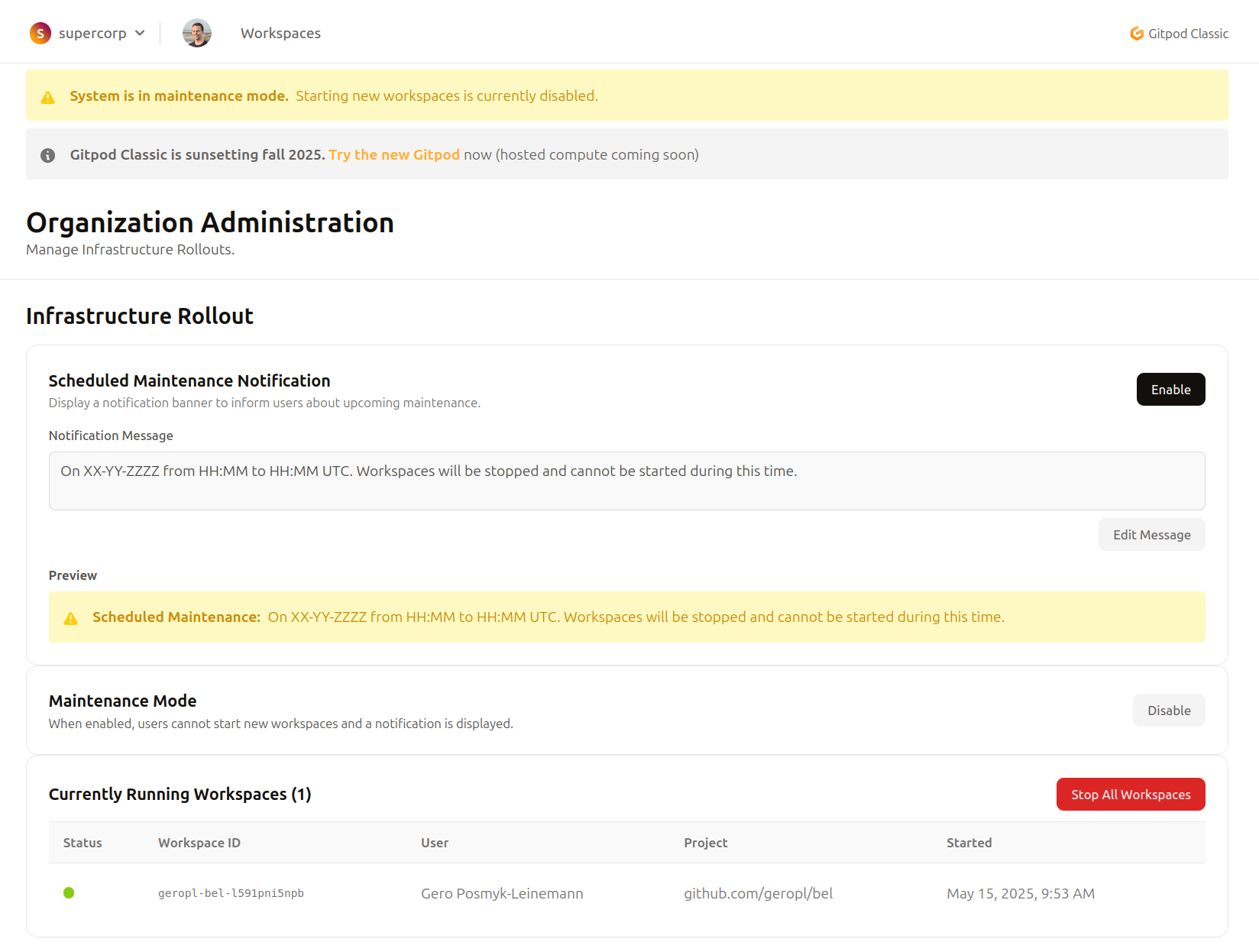
Organization Administration page showing maintenance mode options
Features
Scheduled Maintenance Notification
The notification banner allows you to inform users about upcoming maintenance without immediately restricting workspace creation.- Enable/Disable: Toggle the notification banner on or off
- Customize Message: Edit the default message to provide specific details about your maintenance window
- Preview: See exactly how the notification will appear to your users
- Default Message: “On XX-YY-ZZZZ from HH:MM to HH:MM UTC. Workspaces will be stopped and cannot be started during this time.”
Maintenance Mode Toggle
When you’re ready to begin maintenance:- Enable Maintenance Mode: Prevents users from starting new workspaces
- Disable Maintenance Mode: Returns the system to normal operation, allowing workspace creation
Running Workspaces
This section provides visibility into all currently running workspaces in your organization:- View Details: See workspace ID, owner, project, and start time for each running workspace
- Stop All Workspaces: When maintenance mode is enabled, you can stop all running workspaces at once